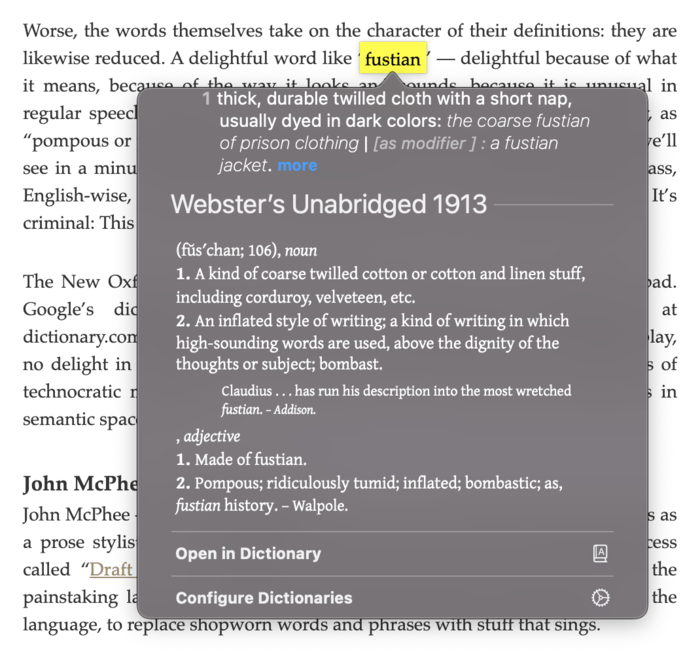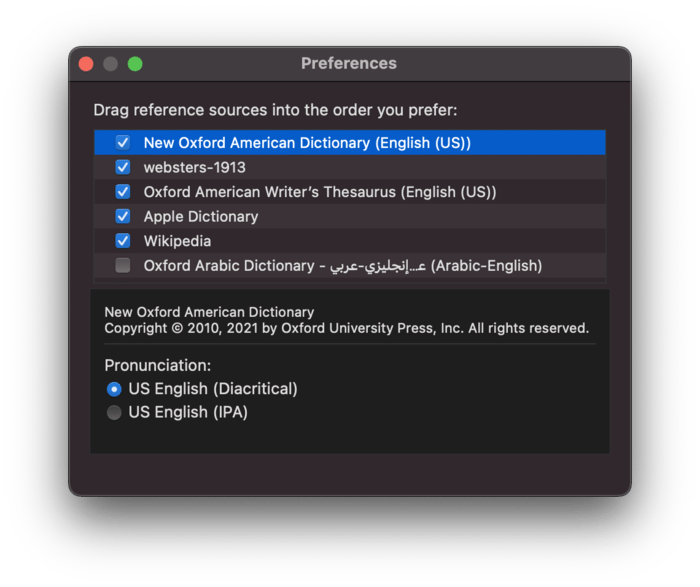Using Webster’s 1913 Dictionary on macOS Catalina, Big Sur, or Monterey
I recently had the pleasure of discovering James Somer’s blog through Instapaper’s weekly “top highlights” email. I found James’ post about the dictionary particularly compelling, and it seems I’m not alone.
Alas, the instructions provided for installing the 1913 edition of Webster’s Revised Unabridged Dictionary on Apple devices doesn’t work for macOS Catalina. Between the application and the source files being over 10 years old and Catalina changing things significantly for security, this isn’t surprising. After a few initial stabs at finding a Catalina-compatible version of the DictUnifier app (of which I tried two), I found an even better workaround.
How to install Webster’s Revised Unabridged Dictionary (1913 revision) on macOS Catalina #
- Open the Dictionary app on your computer, and select File > Open Dictionaries Folder from the menu, or navigate manually to
~/Library/Dictionaries. - Head to the Github Releases page for WebsterParser and download the file titled
websters-1913.dictionary.zip1. - Unzip the file, and move the resulting
websters-1913.dictionaryfile into the dictionaries folder that you opened in step 1 (it might look like a folder—move it over all the same). The dictionary file should sit adjacent toCoreDataUbiquitySupportif you’ve done this correctly. - Restart the Dictionary app if it is open (important), then open the preferences (
⌘,). At the bottom of the list of dictionaries you should now see something like “websters-1913” in the list. Check the box, and optionally drag it up in the list to the order you’d like.
That’s all there is to it, thanks to the work of other folks on the internet. No need to run an unverified app on your computer or install developer tools like glib just to use a 107 year old dictionary!
-
I also found this alternate version to work, but it has some formatting issues that make it harder to read, and it is derived from an older file format that results in it being multiple times larger. If you have trouble with the first link, though, I wouldn’t hesitate to use this version. ↩